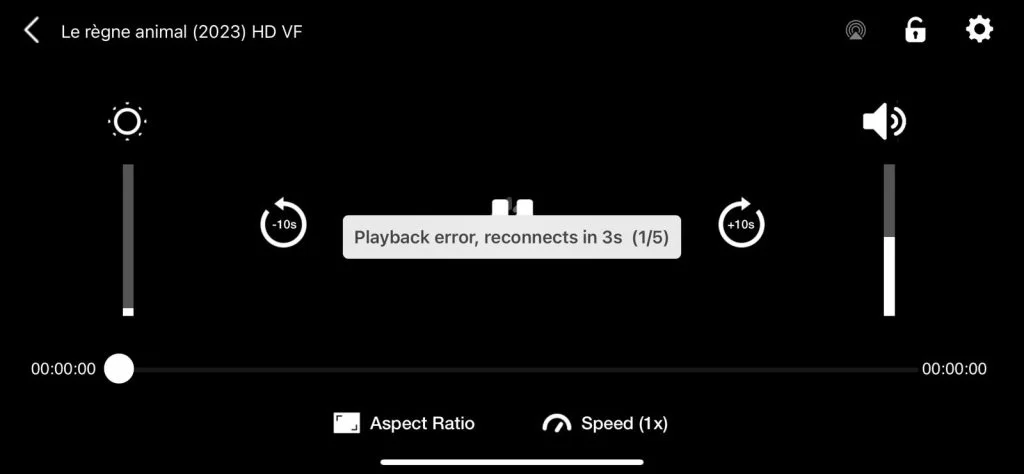Fixing IPTV Playback Error 2025
Ultimate Guide to Fixing IPTV Playback Error: Solutions for IPTV and IPTV Smarters Pro
Experiencing playback errors on your IPTV can be incredibly frustrating, especially when you’re in the middle of watching your favorite show or live sports event. In this comprehensive guide, we will explore the common causes of IPTV playback errors and provide step-by-step solutions to fix them. Whether you’re using IPTV Smarters Pro or any other IPTV service, this guide will help you troubleshoot and resolve playback errors efficiently.
What Causes Playback Error on IPTV 2025?
Understanding the root causes of playback errors is the first step toward resolving them. Here are some common reasons you might encounter playback errors on IPTV:
- Poor Internet Connection: A stable and fast internet connection is crucial for seamless IPTV streaming. Any interruptions or slow speeds can cause playback errors.
- Server Issues: Sometimes, the IPTV service provider’s servers may be down or experiencing high traffic, leading to playback issues.
- Outdated App: Using an outdated version of your IPTV app can cause compatibility issues and playback errors.
- Device Compatibility: Not all devices are fully compatible with every IPTV app, leading to performance issues and playback errors.
- Cache and Data Build-up: Over time, cached data can accumulate and cause the app to malfunction.
- Incorrect Settings: Incorrect configurations within the IPTV app can lead to playback problems.
How to Fix Playback Error on IPTV
Step 1: Check Your Internet Connection
- Speed Test: Perform an internet speed test to ensure you have sufficient bandwidth. A minimum of 10 Mbps is recommended for HD streaming.
- Connection Stability: Ensure your connection is stable. If using Wi-Fi, try switching to a wired connection for better stability.
- Restart Router: Restart your router to refresh your internet connection.
Step 2: Verify Server Status
- Contact Your Provider: Reach out to your IPTV service provider to check if there are any server issues or maintenance activities.
- Server Load: If the server is experiencing high traffic, try accessing it during off-peak hours.
Step 3: Update Your IPTV App
- Latest Version: Ensure you have the latest version of your IPTV app installed. Check for updates in the app store or the provider’s website.
- Reinstallation: If updating doesn’t work, try uninstalling and reinstalling the app to ensure a fresh start.
Step 4: Check Device Compatibility
- Device Requirements: Make sure your device meets the minimum requirements for running the IPTV app.
- Alternate Device: Try using a different device to see if the problem persists. This can help identify if the issue is device-specific.
Step 5: Clear Cache and Data
- App Settings: Go to the settings of your IPTV app and clear the cache and data. This can resolve issues caused by accumulated data.
- Device Settings: Clear the cache for the entire device if necessary.
Step 6: Adjust App Settings
- Stream Quality: Lower the stream quality settings to reduce the load on your internet connection and device.
- Buffer Size: Increase the buffer size in the app settings to prevent frequent interruptions.
How to Fix Playback Error on IPTV Smarters Pro
Step 1: Update IPTV Smarters Pro
- App Store: Check for updates in the Google Play Store or Apple App Store and install the latest version of IPTV Smarters Pro.
- Reinstall: If updating doesn’t solve the issue, uninstall and reinstall the app.
Step 2: Configure Settings
- Decoder Settings: In the IPTV Smarters Pro app, go to settings and try switching between different decoders (Hardware, Software, and Native) to see which one works best.
- Stream Format: Ensure you are using the correct stream format (e.g., HLS, MPEG-TS) as recommended by your IPTV provider.
Step 3: Clear Cache and Data
- App Settings: Within IPTV Smarters Pro, clear the app cache and data.
- Device Settings: Clear the device cache if the app-specific cache clearing doesn’t resolve the issue.
Step 4: Check Internet Connection
- Speed Test: Perform a speed test and ensure your internet speed is sufficient.
- Stability: Make sure your internet connection is stable and consider using a wired connection.
Step 5: Server Verification
- Provider Support: Contact your IPTV provider to verify server status and any potential issues.
- Alternate Servers: If your provider offers multiple servers, try switching to a different server.
Common Solutions Recap
- Ensure a stable and fast internet connection.
- Update or reinstall your IPTV app.
- Clear cache and data regularly.
- Check device compatibility and requirements.
- Adjust app settings for optimal performance.
- Verify server status with your IPTV provider.
Conclusion
Playback errors on IPTV can be a hassle, but with the right troubleshooting steps, you can quickly resolve these issues and enjoy uninterrupted streaming. Whether you’re using IPTV Smarters Pro or another IPTV service, following this guide will help you identify and fix common playback errors. Remember, a stable internet connection, updated apps, and proper configurations are key to a seamless IPTV experience.
For more tips and solutions on IPTV playback errors, stay tuned to our blog and enjoy hassle-free streaming with Kevin IPTV, your reliable IPTV supplier in the UK.
Order Now: https://keviniptv.com/buy-iptv/