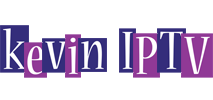IPTV Smarters Pro for FireStick
Ultimate Guide: How to Install IPTV Smarters Pro on FireStick. Unlock IPTV streaming on your FireStick with IPTV Smarters Pro. Follow this simple step-by-step guide for easy installation and setup.
IPTV Smarters Pro is a versatile streaming app that takes your FireStick entertainment to the next level! If you’re ready to customize your IPTV experience, here’s a detailed guide on installing and setting up this powerful app.
What is IPTV Smarters Pro?
IPTV Smarters Pro is a popular IPTV player designed for streaming live TV, movies, and on-demand content from your IPTV provider. With a sleek interface and user-friendly features, it’s the perfect way to manage your IPTV service on your FireStick.
Prerequisites
- An active IPTV subscription from a reputable provider.
- Your IPTV service login credentials (often a username, password, and server URL).
Step-by-Step Installation Guide
- Enable Sideloading:
- Navigate to your FireStick “Settings”.
- Select “My Fire TV” or “Device/System”.
- Enable “Apps from Unknown Sources” under “Developer options”.
- Install the Downloader App:
- Return to the FireStick home screen.
- Use the search bar to find “Downloader”.
- Download and install the Downloader app.
- Download IPTV Smarters Pro
- Launch the Downloader app.
- Allow it any required permissions.
- Enable JavaScript in the Downloader settings.
- Enter this URL exactly: https://www.iptvsmarters.com/smarters.apk
- Click “Download” or “Go”.
- Install the App
- After the download finishes, click “Install”.
- Once installed, click “Open” to launch IPTV Smarters Pro (or click “Done” and open it later)
Configuring IPTV Smarters Pro
- Upon launching IPTV Smarters Pro, there will be several options for adding your IPTV subscription details:
- “Load Your Playlist or File/URL”
- “Login with Xtream Codes API“
- Choose the method your IPTV provider uses.
- Enter your provider’s login credentials carefully.
- Allow time for the app to load your channel list.