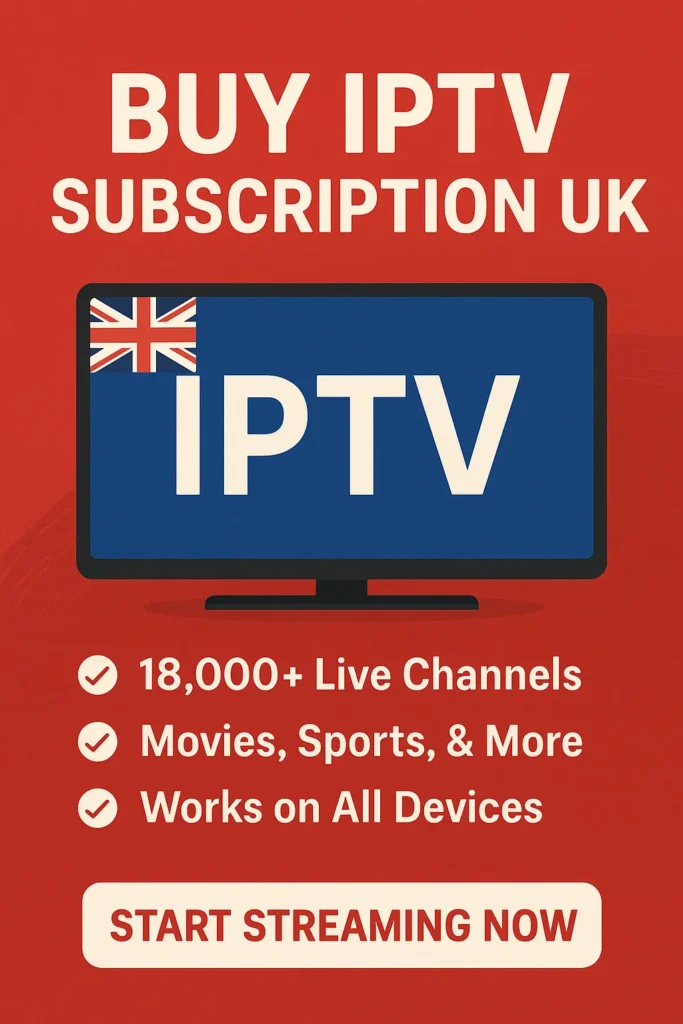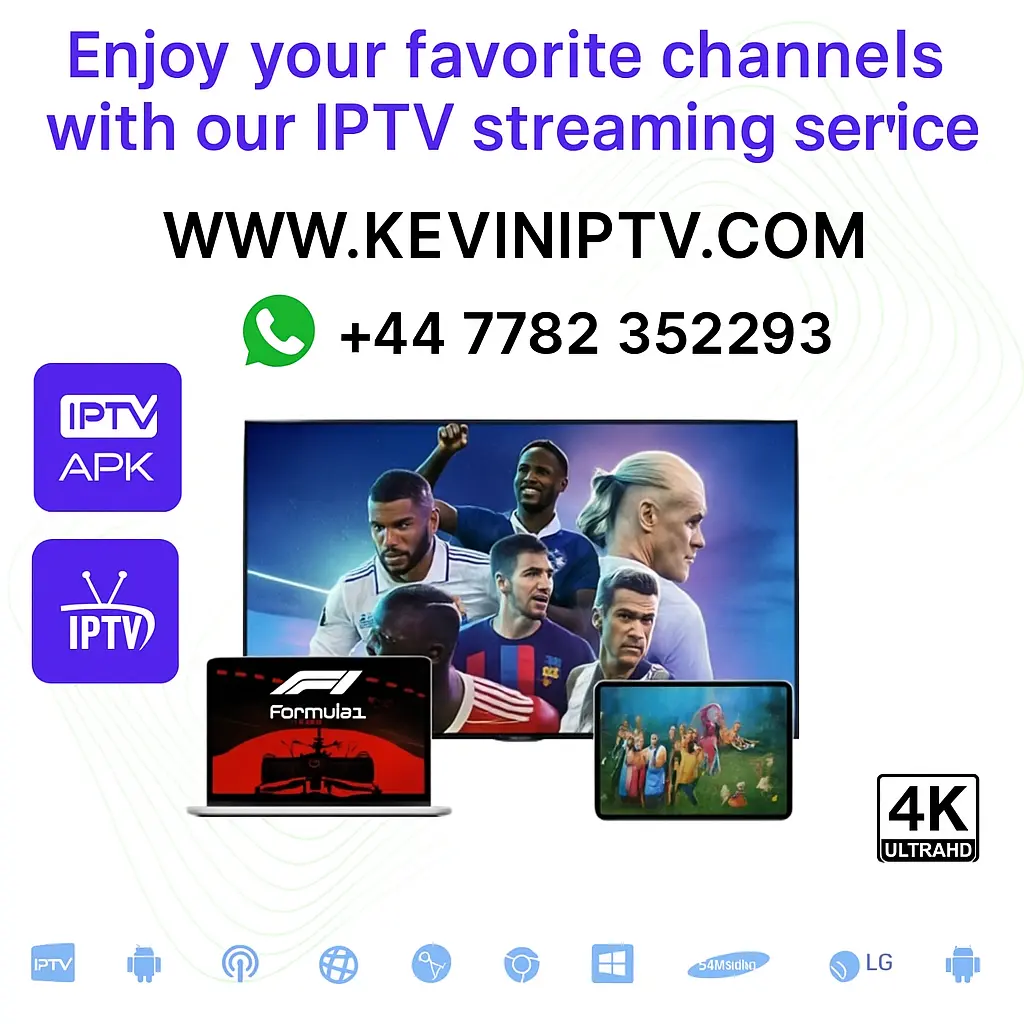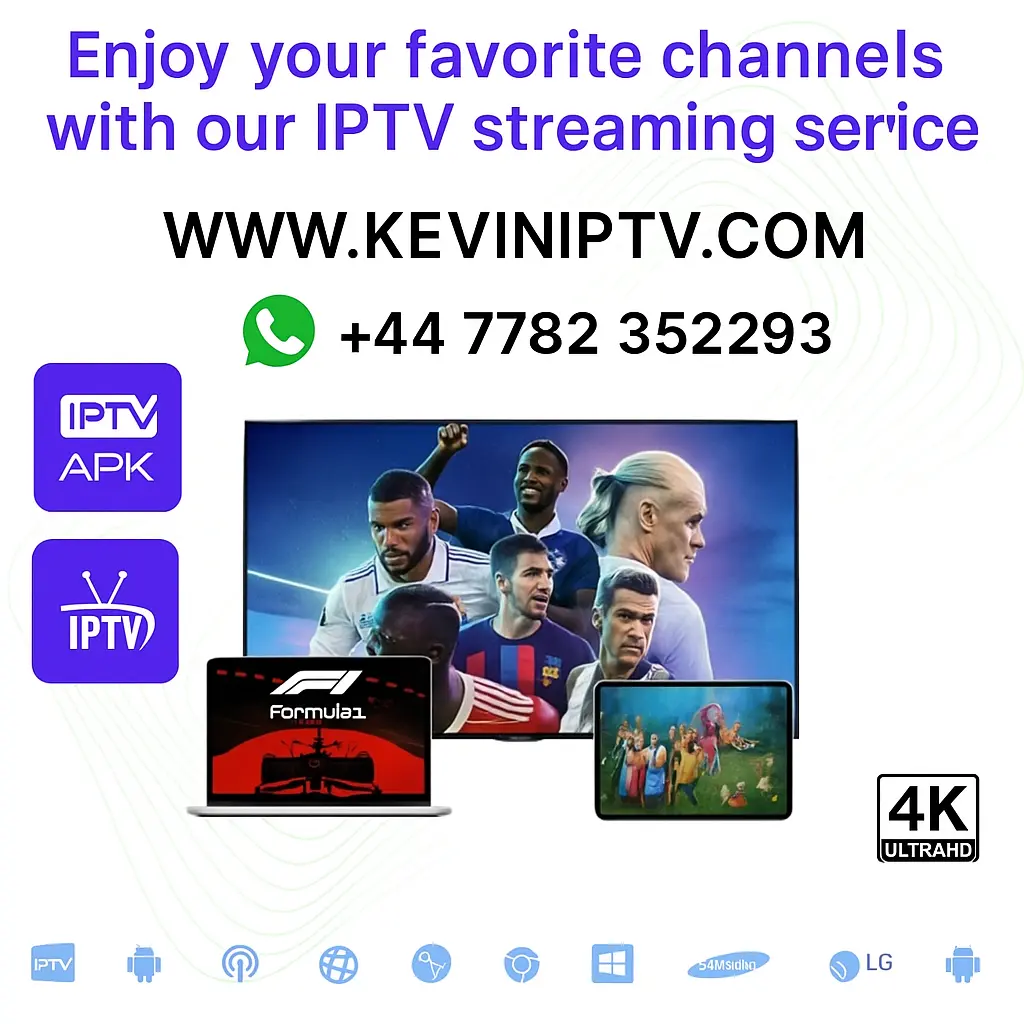Tivimate Remote Button Issue – Up/Down Not Working in Full Screen
If you’re a Tivimate Premium user, you already know it’s one of the best IPTV players available today. But sometimes, even the best apps can run into small issues.
A recent problem reported by many users is that the remote control’s up or down buttons stop working when trying to switch channels in full screen mode. Instead of moving to the next channel, nothing happens — even though the buttons still work fine when browsing the channel list or navigating menus.
Sound familiar? Let’s break down why this happens and how to fix it.
Why the Tivimate Remote Up/Down Button Issue Happens
There are a few reasons why this might occur after reinstalling Tivimate or updating to the latest version:
- App update bugs – Tivimate frequently updates, and sometimes new versions introduce small bugs.
- Remote mapping settings – Tivimate allows button mapping, and sometimes these get reset or misconfigured after a reinstall.
- Playback vs navigation mode – In full screen, Tivimate sometimes prioritizes playback functions (like fast forward/rewind) over navigation.
- Device compatibility – Certain Android TV boxes, Firestick models, or remotes may handle input differently with the new Tivimate build.
How to Fix Tivimate Remote Up/Down Button Problem
Here are a few troubleshooting steps you can try:
1. Check Remote Mapping in Tivimate
Go to Settings → Remote Control → Key Mapping and make sure the Up/Down buttons are assigned to “Next/Previous Channel”.
2. Enable Channel Switch in Full Screen
In Playback Settings, confirm that “Channel Switching with Up/Down” is enabled. Sometimes this resets after reinstall.
3. Clear Tivimate Cache & Data
If settings don’t stick, clear the cache and app data, then re-login to your IPTV account. This often solves post-update glitches.
4. Try a Different Decoder
Switching between Hardware Decoder / Exo Player / Software Decoder can sometimes resolve remote conflicts.
5. Reinstall or Roll Back Version
If the issue started after the latest update, try uninstalling and reinstalling Tivimate. In some cases, rolling back to an earlier version works best until the bug is patched.
Is It a Remote Issue?
Most users worry their remote might be failing. But if the Up/Down buttons work fine in menus, lists, or other apps, it’s not a remote problem — it’s a Tivimate app-side bug or setting.
Alternative: Use IPTV Smarters
While Tivimate is powerful, some users prefer IPTV Smarters because it’s lightweight and less prone to navigation bugs. If you’re watching live sports or don’t want to deal with settings, Smarters is a solid alternative.
The Kevin IPTV Advantage
No matter what IPTV player you prefer, your experience depends on having a stable and reliable IPTV provider. At Kevin IPTV, we make sure:
- 19,000+ HD & 4K channels run smoothly
- Full VOD library with movies & series
- Works on Tivimate, IPTV Smarters, IPTVX, Perfect Player, and more
- VPN-friendly connections
- Flexible subscription plans: See Pricing
👉 Test us risk-free with a Free IPTV Trial before you subscribe.
Need help with your setup? Contact our support team — we’re available 24/7.
Final Thoughts
The Tivimate remote up/down button issue in full screen is usually a minor settings bug or an update glitch, not a hardware problem. By remapping buttons, checking playback settings, and reinstalling if necessary, most users can fix it quickly.
And remember — whether you prefer Tivimate or Smarters, Kevin IPTV ensures your streaming stays smooth and buffer-free.